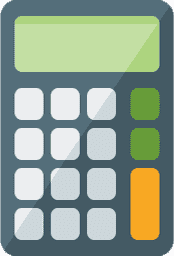Best Figma Tips and Tricks for Designers to Consider In 2021
Figma is a revolutionary graphics editing app that has taken the Web Design world by storm. What’s more, it’s free to use for anyone. If you are wondering how to make Figma work faster, you have come to the right place. But before beginning lets’ take a short tour of this fantastic editing tool.
What is Figma and How to Use It?
Figma is a web-based app that you can use to do all kinds of graphic design like wireframing websites, prototyping designs, designing mobile app interfaces, crafting social media posts, and everything else.
Figma is a different graphics tool from what’s available in the market today. It works directly on your browser and gives you access to projects and without the need for multiple licenses. Another reason for designers to love this app is its generous free plan which allows you to create three active projects at a time. Sounds exciting right?
Getting started with Figma is quite simple. Visit their website and click on signup by entering your details. After it opens, click on the “New File” option to get started.
Tips and Tricks for Designers
While the features of Figma are extremely useful, as a Graphic Designer, you must know some tricks to use it faster. So, let’s dive in right away.
Make Instant Progress With the Arc Tool
Someone might discover it accidentally, but the Arc Tool in Figma helps to build beautiful process rings. Any user with edit access to a file can use this tool to their advantage. You can also use the Ellipse Tool to create other shapes like pie charts, rights, and broken rings. Also, the tooltip will indicate the sweep percentage, like dragging the handle up for a positive one and dragging the handle down for a negative one.
Avoid Broken Images With the Scale Tool
You can keep your designs pixel perfect by using the Scale Tool. What’s more, it’s very easy to select what you want to scale, then press the K on the keyboard, drag, and you are done. Some graphic designers were reluctant to scale designs in the past because something always broke. But now, with the scale taken, your worries are past tense. Also, it means there will be zero reworks.
Drag Objects Outside of Frame While Keeping Them Inside
Now, Figma has made it simpler for you to do Web Design. Hold the spacebar and drag the desired object outside of the frame for it to remain inside. You can also turn off the clip contents that contain the object, and you can still see it outside the container. What’s more, you can press CMD CTRL+Y to unhide the outlines.
Import Multiple Images At Once
Graphic Designers use pictures and images all of them, and it becomes useful when you can import them all at once. Thankfully, you can do this easily with Figma. Use the shortcut CTRL/CMD+Shift+K and then place them one by one in the objects you want them to show. It is quite a valuable tool because you can see the images being imported and place them at the same time.
Rename Objects By Using the Layers Batch Feature
Sometimes you need to rename a group while preparing your graphic design for export. Figma has a powerful tool called batch rename layers which is an excellent feature. You can use it to find and rename a specific character in a layer name or add different numbers to each layer for exporting later. Also, you can search and replace it by typing in the Match Field.
Use the Component Keyword for A Faster Search
When you have lots of components, it becomes pretty difficult to find a specific one in your library. That’s where the component keyword from Figma comes in handy. You can easily add keywords to any component even when the name is different.
Use GIF in Prototypes
The recently added feature in Figma allows you to add GIF files to your prototypes. It means it enhances the possibility to add user interaction animations within your prototype.
Arrange Elements Quickly With Tidy Up
The Tidy Up tool from Figma is really useful when you want to quickly rearrange the elements or make everything aligned. You can also hover over the bottom-right corner of a selection and click on the blue icon.
Conclusion
If you are a Graphic Designer, these tips and tricks will help you fasten up your experience with Figma and help you add more colors to your design experience.